How does eSIM work (digital format)?
- An eSIM (embedded SIM) is a SIM card that you upload to your phone over the Internet, so you don't physically insert anything into your device.
- You can get an eSIM from us in paper form (voucher with QR code) or in digital form. On this page you will learn how to use the digital eSIM.
- You can also see details of the paper eSIM. If you want to use your number on your mobile phone and watch at the same time, use OneNumber.
- Except for a few small things, the eSIM is functionally no different from a physical SIM card, and all the services you're used to will work with it. However, it can come in handy in situations where your phone supports multiple SIM cards thanks to eSIM support, so you can have both your private and work numbers on at the same time.
What does a digital eSIM look like and how does it differ from an eSIM voucher?
- The digital eSIM has 2 variants. The first option is that you generate a QR code via My Vodafone, which you then take a photo of and upload the eSIM to your phone. For the second method, we will need your device EID (a unique code for your phone) and we will then send the eSIM directly to your phone.
- The advantage of a digital eSIM is that you get it almost instantly, you don't have to go in person or wait for it to be delivered to your mailbox.
- Unlike a paper eSIM voucher, the QR code displayed in the My Vodafone Self Care is one-time and cannot be used repeatedly. If you need to upload your eSIM to another device, you will see a new QR code in My Vodafone.
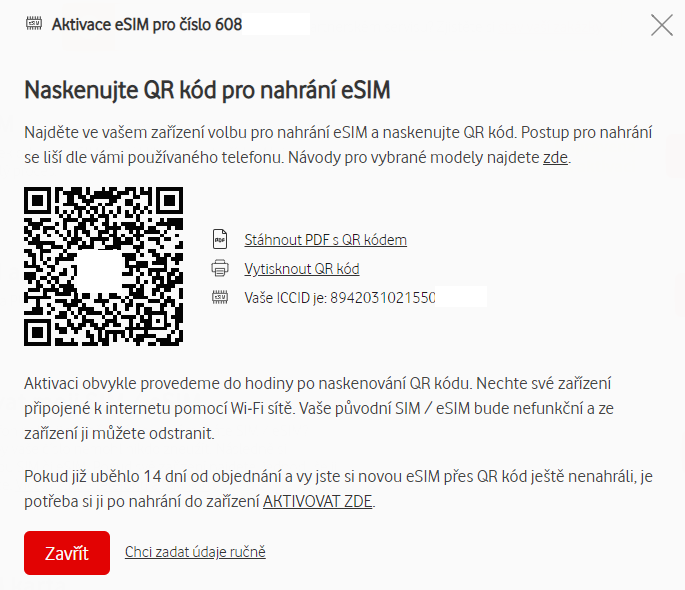
How do I get an eSIM with my existing number using a digital QR code?
Make sure your phone is connected to the Internet.
We recommend using a Wi-Fi connection. You will not be able to upload the eSIM to your phone without an Internet connection.
Log in on My Vodafone and choose the section Services - My SIM / eSIM.
To log in to My Vodafone you need an email and password.
Select Exchange my SIM card for an eSIM and choose activation via QR code.
As soon as your eSIM is ready (usually within a few minutes), we will confirm this with a service update SMS and an information email. You will then find your eSIM ready for activation in the My Vodafone Self Care in the Services section (you will need to log out of Self Care in the meantime and then log back in).
Find the eSIM upload option in the phone menu and scan the QR code available in My Vodafone Self Service under Services - My SIM / eSIM in the My eSIM menu (you will see the text "Ready to activate").
The procedure for uploading an eSIM varies depending on the phone you are using. Instructions for selected models can be found later on this page. You will also need a PIN to upload, the default PIN is 1234.
After successfully uploading the eSIM to your phone, we will automatically activate it within about 1 hour. Your number will then stop working on the original SIM card and start working on the new eSIM. If the eSIM does not automatically connect to the network, please switch your phone off and on.
If you upload your eSIM to your phone more than 14 days after you have made the request in Self Care, you will need to confirm its replacement (activation) manually according to the instructions in My Vodafone Self Care in the Services - My SIM / eSIM section. Finally, we have one recommendation - don't forget to remove the original SIM card from your phone so that everything works as it should.
How do I get a digital eSIM by sending it directly to my device?
Make sure your phone is connected to the Internet.
We recommend using a Wi-Fi connection. You will not be able to upload the eSIM to your phone without an Internet connection.
Log in on My Vodafone and choose the section Services - My SIM / eSIM.
To log in to My Vodafone you need an email and password.
Select Exchange my SIM card for an eSIM and choose the delivery method by sending to the device.
This option means that we will send the eSIM directly to your phone. In order for us to do this, you will need to provide us with an EID number.
Find out the EID of your device. Just dial *#06# on your phone as a call and you will know it right away.
You should also find the EID in the settings section of your device information. You can also find more information in the manufacturer's instructions.
Fill in your device EID in My Vodafone and confirm. Once your eSIM is ready, we'll confirm via SMS and you'll receive a notification on your phone to complete the setup of your new eSIM.
For example, on iPhones, you get a system notification to complete the eSIM upload, choose a label for the newly uploaded eSIM and unlock it by entering your PIN (the default PIN is 1234).
After successfully uploading the eSIM to your phone, we will automatically activate it within about 1 hour. Your number will then stop working on the original SIM card and start working on the new eSIM. If the eSIM does not automatically connect to the network, please switch your phone off and on.
Don't forget to remove the original SIM card from your phone, which is no longer working, so that everything works as it should.
It is good to know:
- With eSIM you cannot use DoubleSIM.
- eSIM allows you to save contacts, similarly to the physical SIM cards. We recommend you to use another way of saving contacts with the continual data back-up, e.g. in the Google or Apple account.
- You can have several different eSIMs (phone numbers) loaded on your phone. However, usually only one eSIM can be active (in use) at a time. You can check this in your phone's instructions.
- Are you abroad? You can exchange your SIM for an eSIM on your existing number without any problems, you just need to have active roaming. If you would like to activate your eSIM abroad with a completely new phone number, the upload to your phone will be fine, but you can only activate the number when you call the Customer Care Line (from another number).
Which telephones and devices support eSIM?
The list of supported models can be found on this website. In case you did not find your phone in the list and it still supports eSIM, our eSIM should be working in the phone too, we just cannot warrant it.
Do you want to use your phone number on your mobile phone as well as on your watch or other eSIM-enabled device? Use the OneNumber service.
How can I load an eSIM into my Apple device?
Information for the setting and using of the eSIM on iPhone can be also found on the website of the manufacturer.
- Connect your phone to the Internet via Wi-Fi or via mobile data through classic SIM.
- Go to Setting - Mobile Data.
- Choose Add mobile tariff and scan the eSIM QR code.
- Follow the instructions - assign the tag to eSIM and choose if the eSIM is used as the primary one for calling and data.
- In the end, unlock the eSIM with the help of PIN code (as soon as the overview of SIM is displayed, click on the digital SIM for unlocking). The default PIN is 1234.
How can I load an eSIM into my Android / other device?
The procedure for the loading of eSIM differs a bit in every device. You can find the procedure for the selected models below.
Google Pixel 3 and later models
- Connect your phone to the Internet via Wi-Fi.
- Go to setting - Web and Internet - Mobile Network.
- Choose Wider settings - Operator - Add the operator.
- Scan the QR code from the card with eSIM and confirm the download. Wait a second and as soon as your phone asks to enter the PIN, enter the PIN from the eSIM card (the default PIN is 1234).
Samsung Galaxy Watch LTE
Please note that the watch always have their own telephone number and it is not possible to use the same telephone number which you have in your phone.
- For the activation of eSIM in watches you need a mobile phone with OS Android 5 and higher, and at least 1,5 GB RAM memory.
- During the uploading of eSIM, the telephone must be connected via the mobile data of Vodafone, or to any Wi-Fi network.
- Install the application Galaxy Wearable in your phone.
- The procedure for the uploading of eSIM can be found in the manual from the manufacturer.
How can I transferring an eSIM into another device?
Make sure that the old and new phone are connected to the Internet.
We recommend using a Wi-Fi connection.
If you no longer have your original phone to hand, skip to step 4 and log in to My Vodafone straight away.
If you will be transferring an eSIM with a phone number to which we send SMS codes to log into My Vodafone, you will need to change it to be able to log into My Vodafone.
- You can change the number to which you receive SMS codes before starting the eSIM transfer by following these instructions. Once you have done this, continue with step number 3.
- Alternatively, log in to the My Vodafone web Self Care and use the Transfer the eSIM to another device option in the Self Care Services section to order a brand new eSIM. Then follow the instructions displayed in My Vodafone (the procedure is almost identical to the procedure for changing from a regular SIM to an eSIM described above). The phone number will work on your original eSIM until you upload the new eSIM to your new phone, so you can log in to My Vodafone at all times.
If you want to transfer an eSIM with a phone number that you haven't set up to receive an SMS code to log into My Vodafone, you can continue.
Follow the manual for your phone to remove (delete) the eSIM from the previous phone.
During the deletion of the eSIM, it is crucial for the phone to be connected to the Internet. Only in this way, the correct deletion in our systems will be executed and the eSIM an be reused for the upload into another device.
After a few minutes, log into My Vodafone and select Services - My SIM / eSIM.
To log in to My Vodafone you need an email and password.
Select the My eSIM option, where you should see that the eSIM has been deleted from the device. Click Activate.
If you still see in My Vodafone that your eSIM is active (in use), try waiting a few minutes and logging into Self Care later.
If you couldn't delete the eSIM from your original phone, select "Transfer the eSIM to another device" instead and then the link to order a new eSIM. The procedure is then the same as when you change from a regular SIM to an eSIM.
Choose the delivery method (QR code / delivery directly to the phone).
For a QR code, find the eSIM upload option in the menu of your new phone and scan the QR code from the My Vodafone Self Care. If you use eSIM sending to the device, you will need to enter your EID. You can find this in the device menu or by dialling the code *#06#. As soon as we send the eSIM to your phone, you will receive a text message from us with further instructions. When you upload your eSIM to a new device, the default PIN is 1234.
Once you've uploaded your eSIM to your new phone, you can use your number.
In this case, there is no need to confirm the exchange/activation via My Vodafone as you are still using the same eSIM.
What shall I do when I did not manage to upload the eSIM into the phone?
- If you have already used eSIM in another phone, make sure that you deleted the eSIM from the previous phone and that the phone was connected to the Internet.
- Make sure that you are connected to the Internet. You cannot activate the eSIM without it. We recommend to use Wi-Fi connection (some phones require it).
- Please check that the latest accessible firmware is installed in your phone. If you have bought your phone abroad make sure that it is not blocked to a certain provider.
- Try to turn off and on the phone, wait about 20 minutes and subsequently retry the activation.
- If nothing helps, ask us for a new eSIM.
What if I reclaim the phone in which I loaded the eSIM?
- If you reclaim the phone in our store, you do not need to be afraid, we will help you with everything on site.
- Before the hand over of the phone into the service, it is good to delete eSIM from the phone. During the deletion of the eSIM it is vital for the phone to be connected to the Internet. This is the only way for the eSIM to be deleted correctly in our systems and for you to be able to upload your eSIM to a replacement phone (see above for the procedure for transferring an eSIM into another device).
- If you use the phone which does not support the eSIM during the reclamation, you can ask us for exchange of the eSIM for classic format. When you have at hand a phone which supports eSIM, you will ask us again for the exchange of the eSIM. The former eSIM cannot be used in this case, because with the exchange of this eSIM card the former one will be invalidated, and the same rule works for eSIM.
What if I am going to sell the phone to somebody else and I had used the eSIM before?
- Before the selling of the phone which supports eSIM, do not forget to delete the eSIM which you had uploaded in it before. Beware - by the implementation of the factory setting, the deletion of the eSIM is not usually performed. It is needed to do it by hand.
- When deleting the eSIM, it is needed for the phone to be connected to the Internet (via Wi-Fi at best). This is the only way for the eSIM to be deleted correctly in our systems and for you to be able to upload your eSIM to a replacement phone (see above for the procedure for transferring an eSIM into another device).
I want to use a physical SIM instead of an eSIM again, how do I do that?
You can ask us to exchange your SIM card for a physical SIM at any time. You can find this option in the My Vodafone Self Care under Services - Do you need to return to the plastic SIM card?
I have lost or had my phone (device) with eSIM stolen, what should I do?
We're sorry you have to deal with this situation. First of all, we recommend blocking your eSIM so that no one can misuse it.
I am using an eSIM uploaded via a paper QR code, how can I switch to the digital version of the eSIM?
- Follow the instructions on this page under "How do I get an eSIM with my existing number using a digital QR code?".
- Remember to delete the original eSIM from your phone before scanning the QR code with your newly issued eSIM from My Vodafone Self Care.