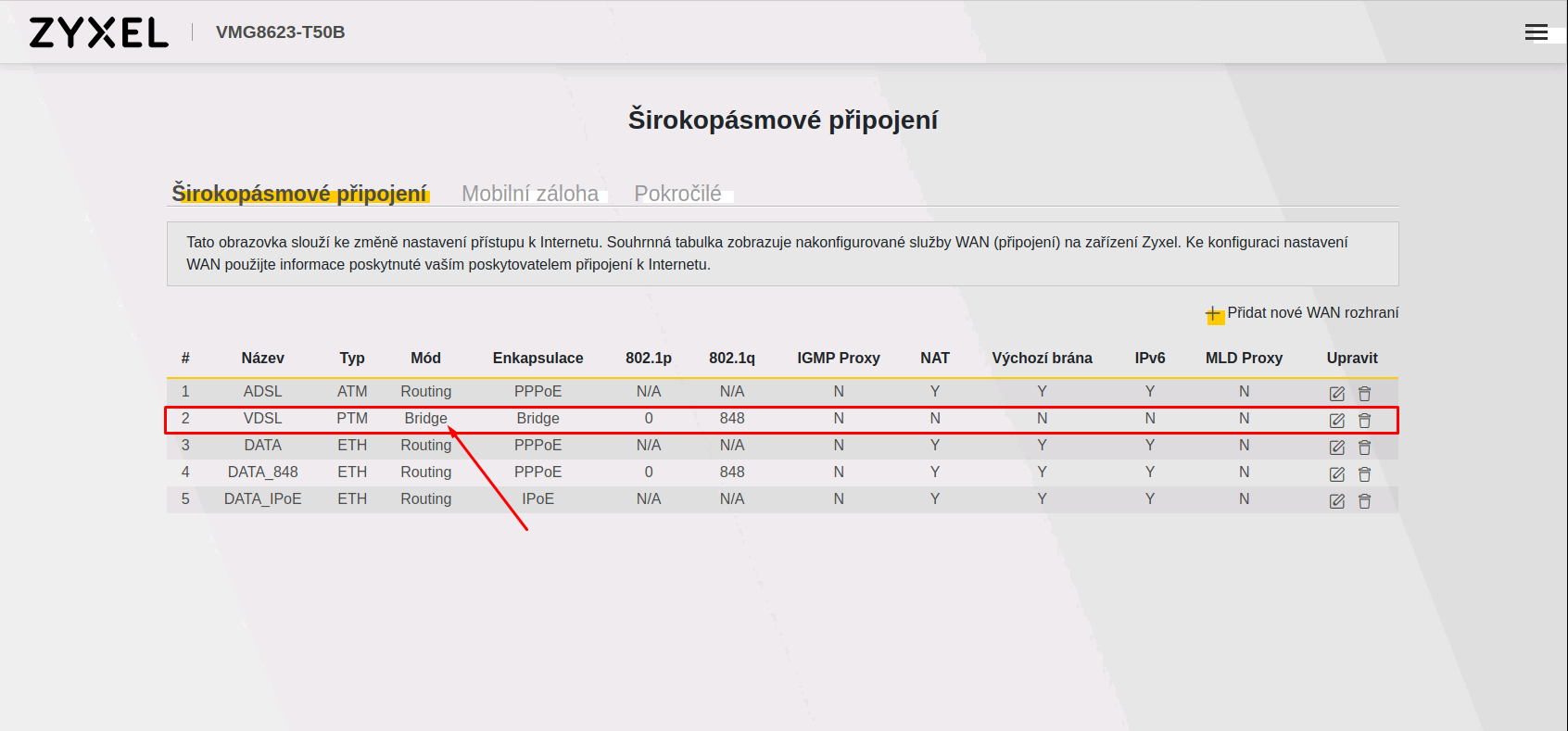Zyxel DX3300-T0 modem for Fixed DSL Internet
To use Fixed Internet via DSL technology, you need a modem that supports VDSL2 technology. We recommend ordering the modem directly from Vodafone, it will be pre-configured and we can provide you with full support when using it.
Technical Specifications:
- 4 LAN ports with a speed of up to 1000 Mbit/s for connecting a computer with a network cable.
- 1 WAN port with a speed of up to 1000 Mbit/s.
- Supported connection technologies ADSL, VDSL, VDSL 2, VDSL 2+ (including standard 35b (ITU G.993.2) for speed 250 Mbit/s), Ethernet (WAN).
- Wireless Wi-Fi 6 (802.11ax) connectivity for the 2.4 GHz frequency with speeds up to 574 Mbps and for the 5 GHz frequency with speeds up to 1200 Mbps. The modem has 5 internal Wi-Fi antennas. The internet connection speed depends on the subscribed plan and local conditions and differs from the maximum speed of the home Wi-Fi network.
- The modem also contains the entire home gateway, including the router and firewall. It is possible to connect a USB disk.
- The dimensions of the modem are 220 x 160 x 35 mm (without the stand) and the weight is 383 grams.
Downloads:
- Installation instructions (in Czech only)
- User guide
- Update firmware (V5.50 ABVY.3.4 V1), 29.10.2024
- Product Safety Information (in Czech)
Manufacturer's address:
- Zyxel Communications Corporation; Gladsaxevej 378, 2. th. 2860 Søborg, Denmark
- info@cz.zyxel.com
You might find useful:

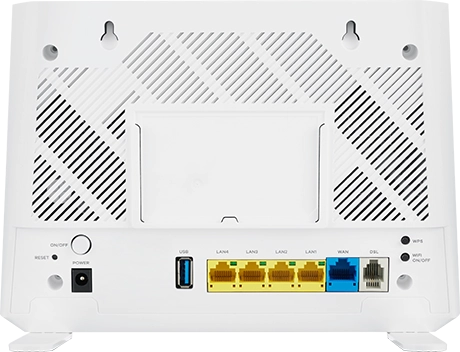
How do I get into the modem's administration and change my login information?
- Log in to the Wi-Fi network of the modem or connect over a data cable and enter the address http://192.168.1.1 in the browser. You need a username and password for access, you can find them on the label of the modem.
- After logging in for the first time, for your own safety, change your password to your own - the modem will automatically offer you a change.
How do I turn on Wi-Fi, how can I change the name and password?
We have also prepared for you general information on the operation of Wi-Fi networks.
Log in to the modem administration.
Connect to the modem via Wi-Fi or a data cable and enter the address https://192.168.1.1 in the browser. You need a username and password for access, if you haven't changed them, you can find the default values on the modem label.
In Quick Access, click the arrow in the lower right corner under Wi-Fi settings.
On the next screen, you can name your Wi-Fi network and set your own password. You can also specify whether you want to keep the values for 2.4GHz Wi-Fi and 5GHz Wi-Fi the same, or set your own network name and password for each band.
How do I change the Wi-Fi channel in case of Wi-Fi interference?
Before changing the settings, read the detailed information about the Wi-Fi channels.
Log in to the modem administration.
Connect to the modem via Wi-Fi or a data cable and enter the address https://192.168.1.1 in the browser. You need a username and password for access, if you haven't changed them, you can find the default values on the modem label.
Go to the main menu and open the section Network settings - Wireless connection - General.
Open the main menu from the quick access screen (it appears after logging in to the administration) via the icon of three dashes in the upper right.
Here you can adjust your Wi-Fi network settings. You can change the broadcast channel in the "Channel" section.
Don't forget to save the changes with the Apply button.
How do I switch the modem to bridge mode?
Switching the modem to bridge mode is especially useful in cases where you want to connect your own router behind the modem or you need to ensure the correct assignment of a fixed IP address to your own device. Your home devices (mobile phones, laptops and others) will then connect to the network created by your own router, which you connect behind the modem.
Connect to the modem via Wi-Fi or a data cable and enter the address https://192.168.1.1 in the browser. You need a username and password for access, if you haven't changed them, you can find the default values on the modem label.
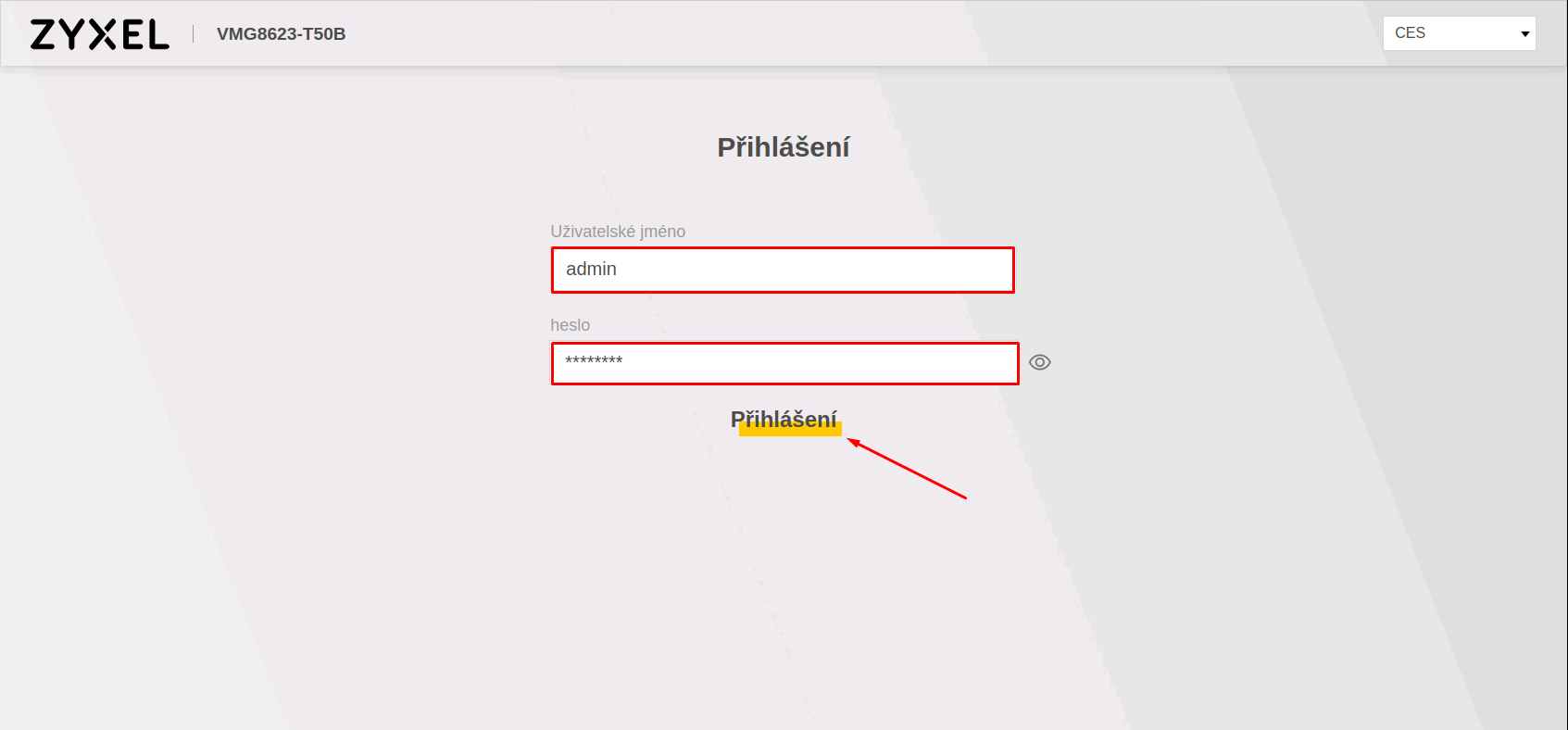
Go to the main menu and open the Network settings - Broadband section. Open the main menu from the quick access screen (it appears after logging in to the administration) via the icon of three dashes in the upper right.
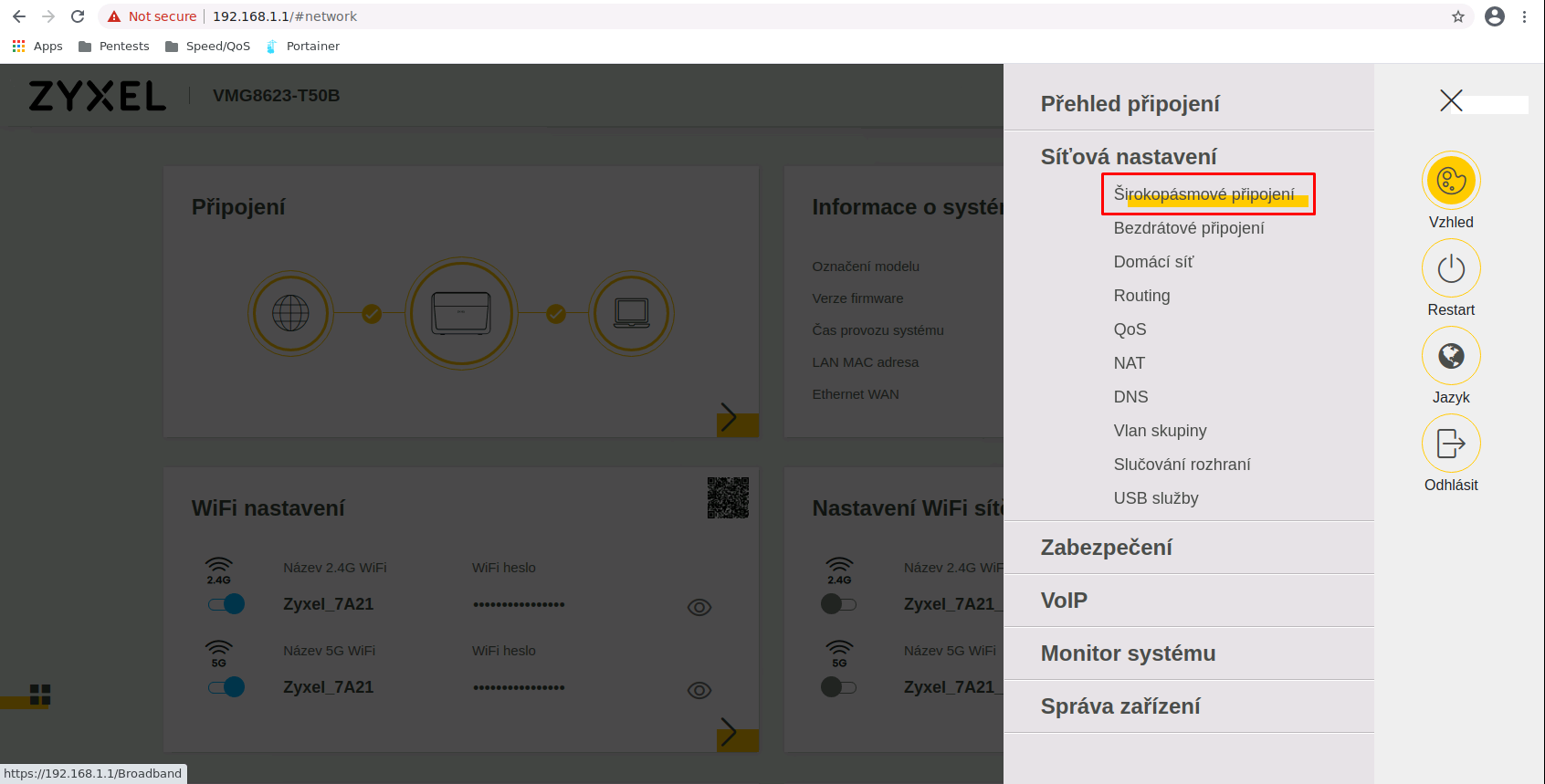
In the VDSL line, click on the pencil block icon at the end of the line.
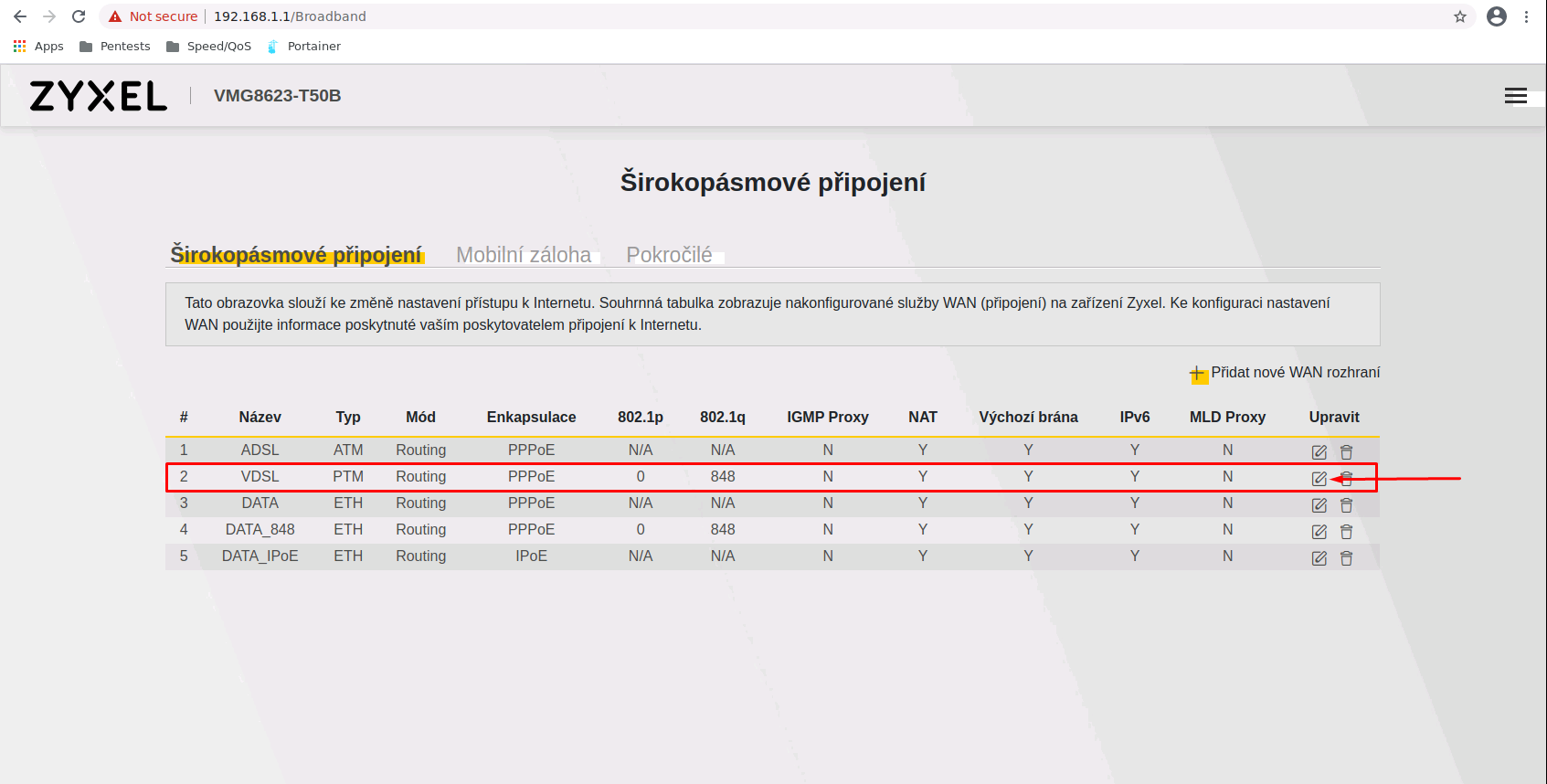
In the Mode section, select Bridge mode in the drop-down menu.
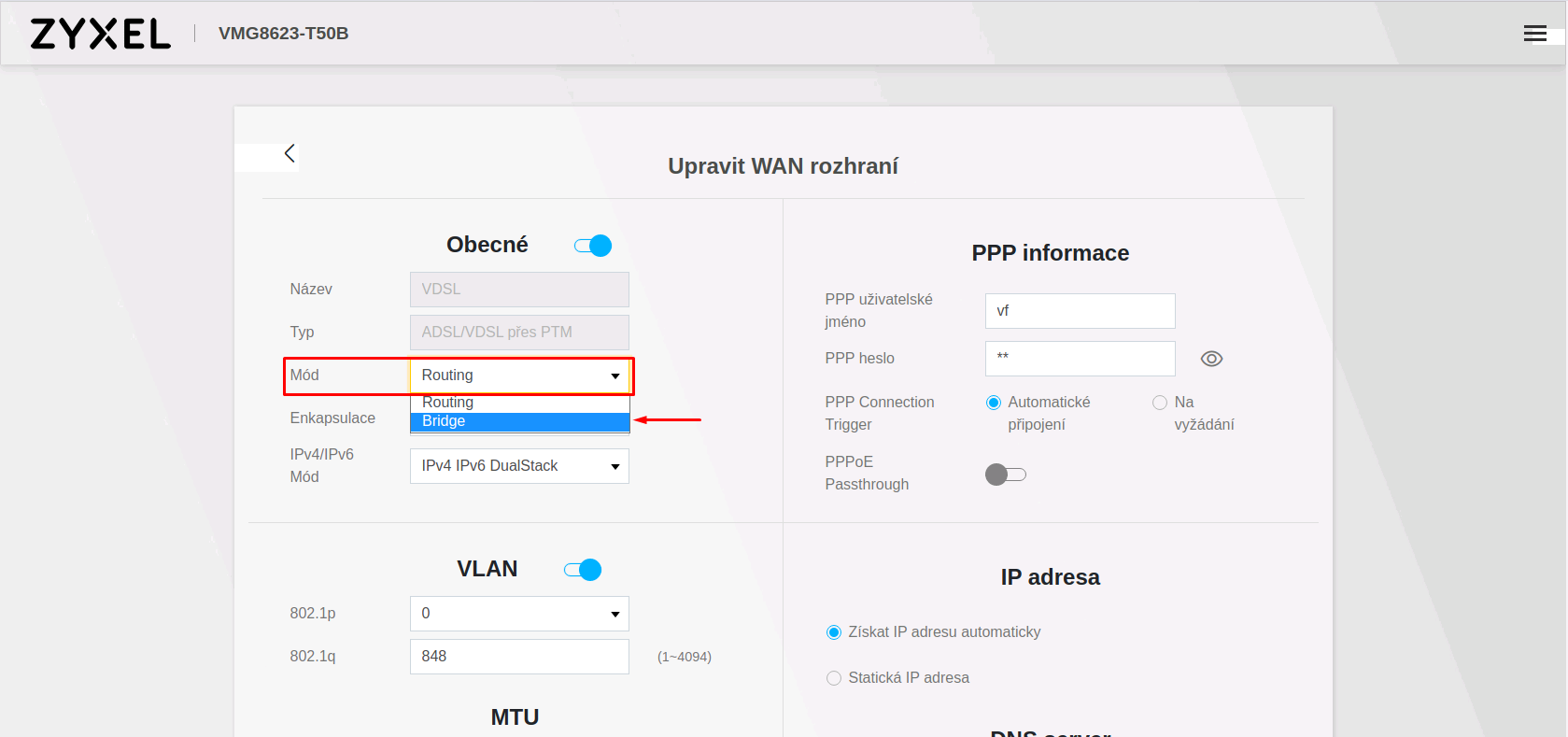
Confirm the settings with the Apply button.
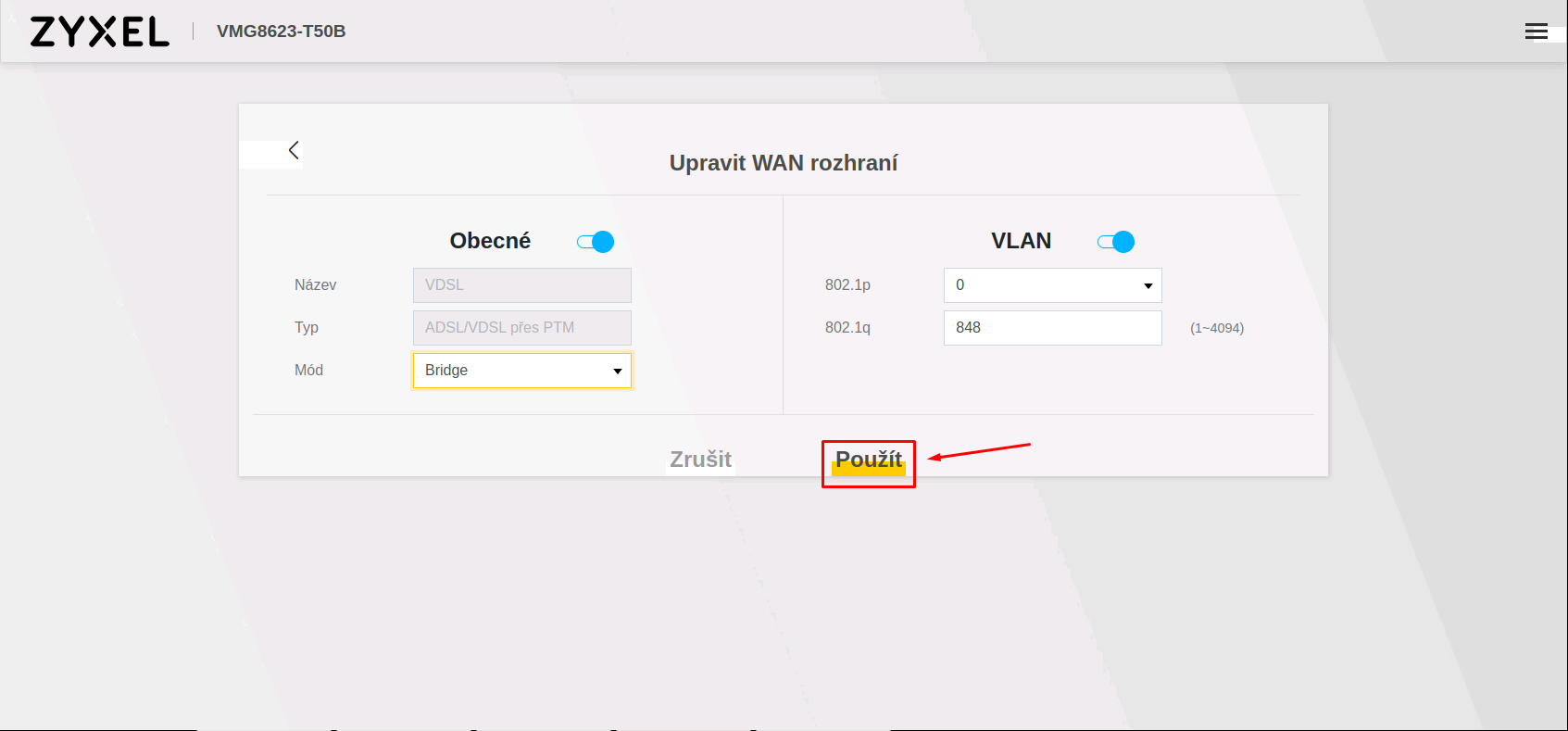
If you have set everything correctly, you will see bridge mode for your VDSL connection in the Broadband section.